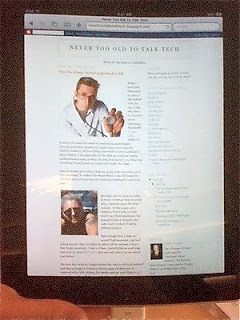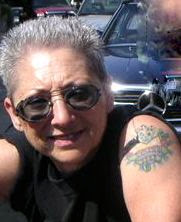I can get lost backing out of my driveway. My dashboard compass, attached with spit and suction, only points north. The 100-fold Rand McNally Streets & Highways of Chicagoland map is crisscrossed with scotch tape.
My 1990 Honda Civic hatchback lacks a GPS. Because I rarely venture out of the city (the 20-year-old vehicle shows a bitty 48,000 on its odometer), I won't purchase an external one.
No surprise that this geography-challenged driver loves Internet maps. As a favor to others who share my deficit, or are reading because they appreciate my turn-of-phrase (is that left or right?), I will review the three most popular cyberspace maps.
In case your attention span bars you from cruising beyond four paragraphs, I'll start with my favorite, Google Maps. I gave the three maps the following challenge: Find directions from my address in Chicago to 26 Lathrop Ave. in Forest Park, IL. I'm meeting my friend Vaso for coffee there this morning.
Google wisely avoided the Eisenhower Expressway because it's aware of the 27-mile resurfacing project underway. So, they directed me on surface streets using primarily Harlem Ave. (I've done this route many times and Oak Park Ave. is much prettier. But why quibble?)
They figure the 8.1 mile drive will take me 19 minutes. More like 30 minutes, but again w.q.? The most fun part about Google Maps is Street View. I can see my house, my street, where I turn, and photos of well, unattractive Irving Park Rd. as I travel west.
Google Maps is the app on my iPhone. Although my elderly version (the phone, not this writer) doesn't have GPS, it does give me turn-by-turn directions. I'm embarrassed to admit I recently learned I could Bookmark my map queries (it's that teeny open book in the right hand corner of the search box) and reserve them on a page. After learning this trick, I renewed by acquaintance with dozens of lists that had been patiently waiting for a repeat viewing.
My next favorite is Yahoo Maps. These guys evidently didn't get the Eisenhower memo, or perhaps they did, because the time here is 25 minutes and nearly twice the distance at 16.81 miles. Why in the world would I want to drive farther, longer, and on the Ike! But Yahoo beat Google in one feature: it recognized my destination as the Blue Max Coffeehouse and kindly included the store's phone number, 708-366-9224.
Mapquest is owned by AOL. I could stop here, but in fairness, I'll provide its stats: 16.85 miles, 25 minutes, for the Eisenhower once again. Mapquest has colorful icons to show highway signs and directions and a star marks the end of the route. But those cuties can't make up for its parentage.
All three online maps give you the option of taking a route other than the one suggested. I suppose if I wished to do more delving and told Yahoo and Mapquest to think outside of the boxed-in expressway, they would've come up with the Harlem route, too. But you only get so much research on this site. I have a life.
Also, all in the trio will save your maps, allow you to enter notes, and let you include the colorful map going from point A to B, or just a list of directions.

Because of the handicaps I listed at the start of our journey, prior to a trip, I print my Google directions on a hard copy, do the search on my iPhone, and in the passenger seat carry the repaired Rand McNally.
And yes, you guessed it. I can still get lost.